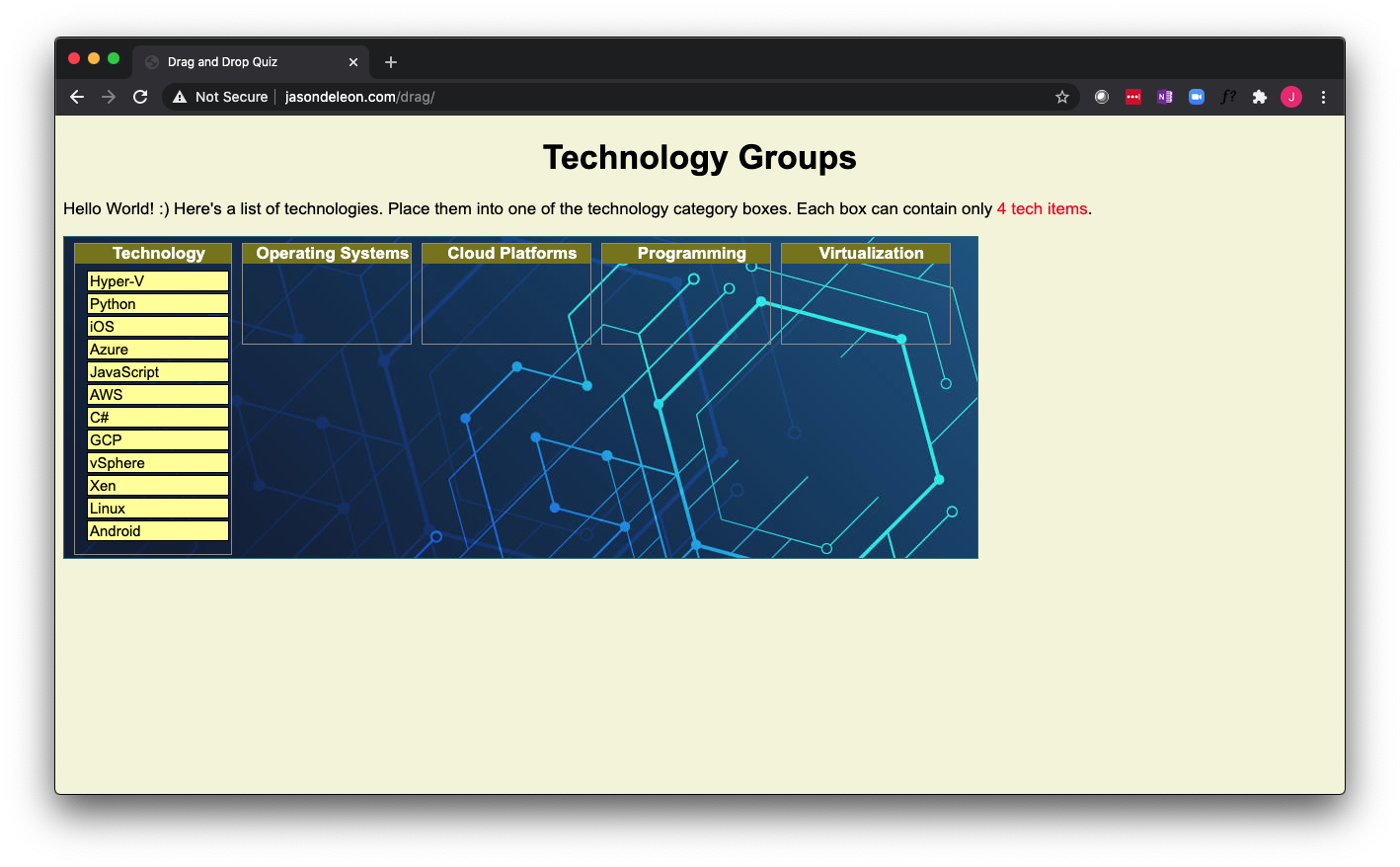Below are examples of HTML and Javascript work from Module 2: Project2 and Module 3: Project 3: from weeks 2 and 3, respectively.
Both are quizes. Module2:Project2 HTML and Javascript Quiz randomized a list of questions and answers and the user is
asked to make a choice. The content was based on a UF 101 class that covered the history of UF and Gainesville.
The second project, Module3:Project 3, used HTML and Javascript to create a drag-and-drop quiz. The content
was based on technology grouping names. Click below the image to view more details for each example.
Quiz
This was set up as a quiz using Javascript.
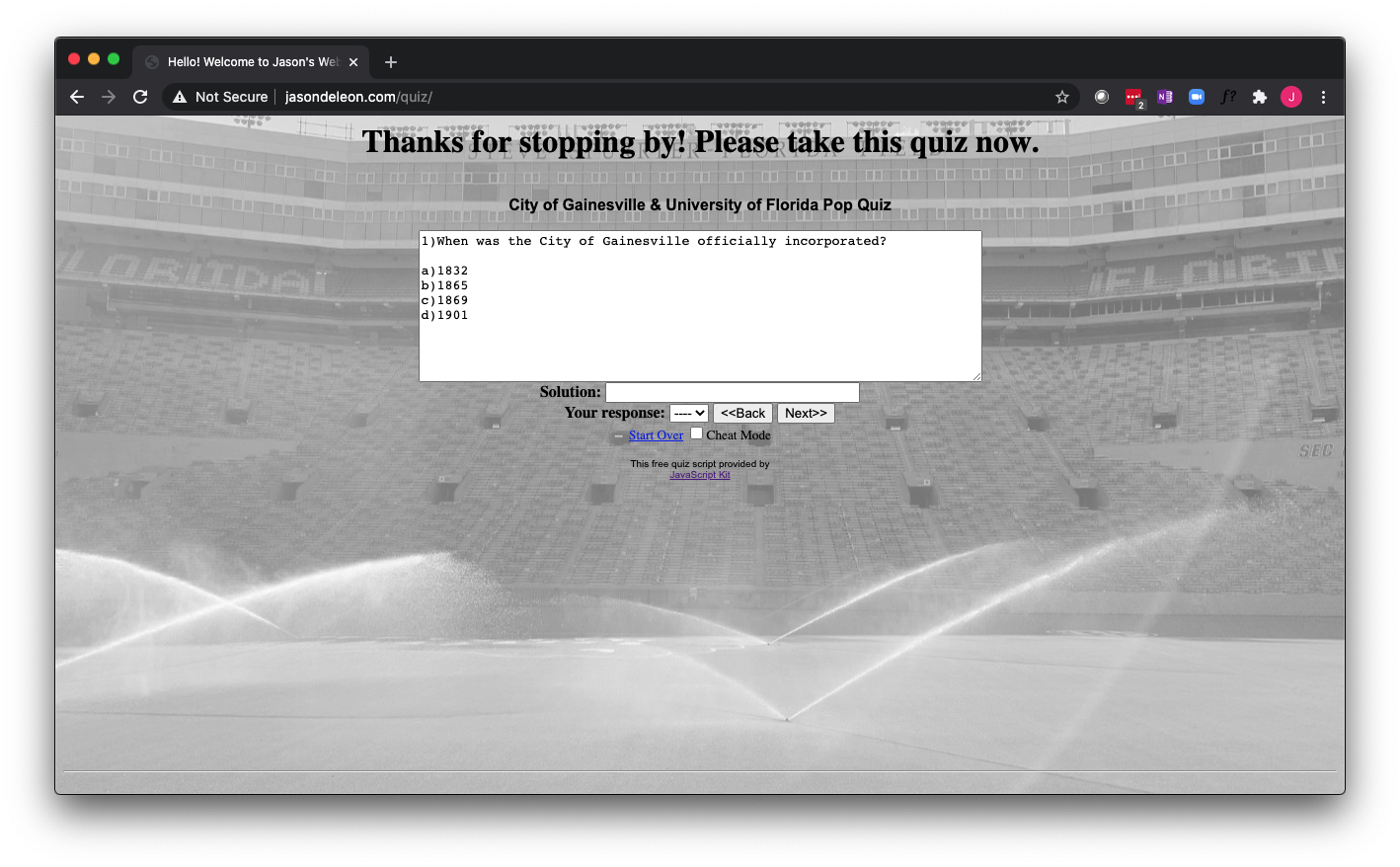
(I also created one with a different background, Quiz2)